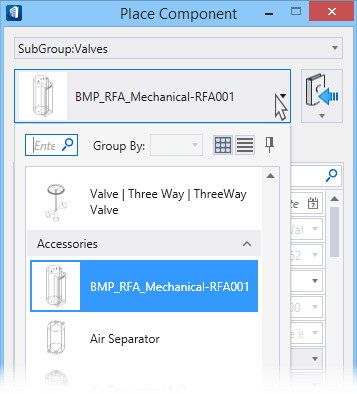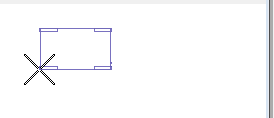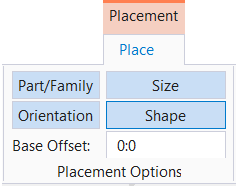To place interpreted MEP content
The Bentley RFA Interpreter Wizard stores the RFA component in the category type that is selected through Apply Mechanical Category to selected RFA file option.
- Select the component (the category type tool icon) in the Place mechanical Systems or Place Plumbing Systems toolbar to open the Place Component dialog. The Sub Group field in the Place Component dialog is the selected category type.
- As required, click the Category Type option menu to open it, and select other category containing the MEP content. The Type and Item menus populate objects according to current Category.
- Click the Catalog Item menu option to open them, and select the MEP object that you want to place. The selected object also displays the thumbnail in the preview box.
- Move the cursor in the view. The MEP object is dynamically attached to the pointer cross hair, ready for placement. You may select editable parameters in the Place component's properties panel to define new values.
- Review the placement options settings in the ribbon tab. The settings effect the same way as it do in other regular component placements.
- Select data point to place the MEP object.